Creating A Work Order
To create a work order you can click on the "Create Work Order" button at the top of your dashboard or click on "Work Order" on the left side menu, then click "Create Work Order".
Complete all the required data related to the service call. Once you have completed the form click "Save Changes".
Assigning a date/time and service tech
To assign an appointment time, click on the Appointment Date or Appointment Time selection. This will bring up a popup screen with your service technicians and a calendar. If there has not been a service tech assigned, you will click on the desired service tech, then click on the date and time you wish to assign.
Then scroll to the bottom of the calendar and click Set Appointment Date
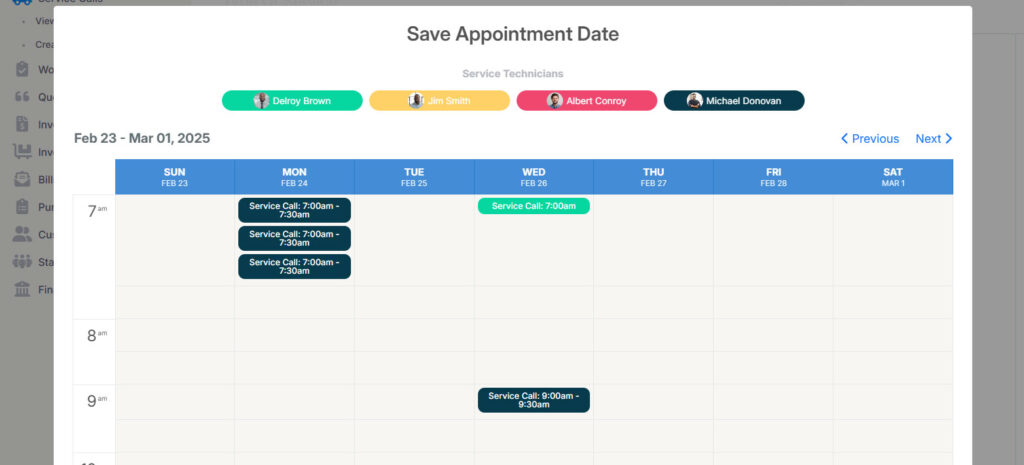
If this appointment requires customer approval, be sure to click the Customer approval required checkbox below the appointment date. This will send the customer a link to approve, cancel or reschedule the appointment.