Editing A Service Call
To edit a service call, click on "Service Calls" on the left side menu, then click "View Service Calls". Next click on the action menu to the right of the service call you want to edit. This will show you a popup of actions, click Edit Service Call.

When editing a Service Call, the appointment date and service technician will be locked. This is to make sure that if you need to change the appointment date or technician that you are given the opportunity to alert the customer. If you need to change the appointment date and time, or service tech, click the Change appointment time checkbox.

Once you have made your changes, you can click Save Changes at the bottom of the page.