Creating A Service Call
To create a service call you can click on the "Create Service Call" button at the top of your dashboard or click on "Service Calls" on the left side menu, then click "Create Service Call".
Complete all the required data related to the service call. Once you have completed the form click "Save Changes".
Adding a new service type
If you need to add a service type you can click the + Add Service Type. A popup will display to enter your new service type. Click "Save Changes".
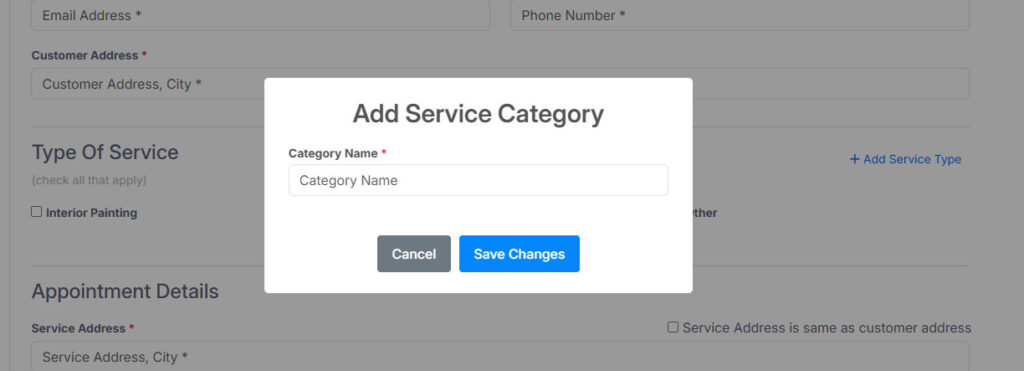
You can also click on the gear icon ![]() at the top of the page to go to your account settings and add service types from the Services Provided tab.
at the top of the page to go to your account settings and add service types from the Services Provided tab.
Assigning a date/time and service tech
To assign an appointment time, click on the Appointment Date or Appointment Time selection. This will bring up a popup screen with your service technicians and a calendar. If there has not been a service tech assigned, you will click on the desired service tech, then click on the date and time you wish to assign.
Then scroll to the bottom of the calendar and click Set Appointment Date
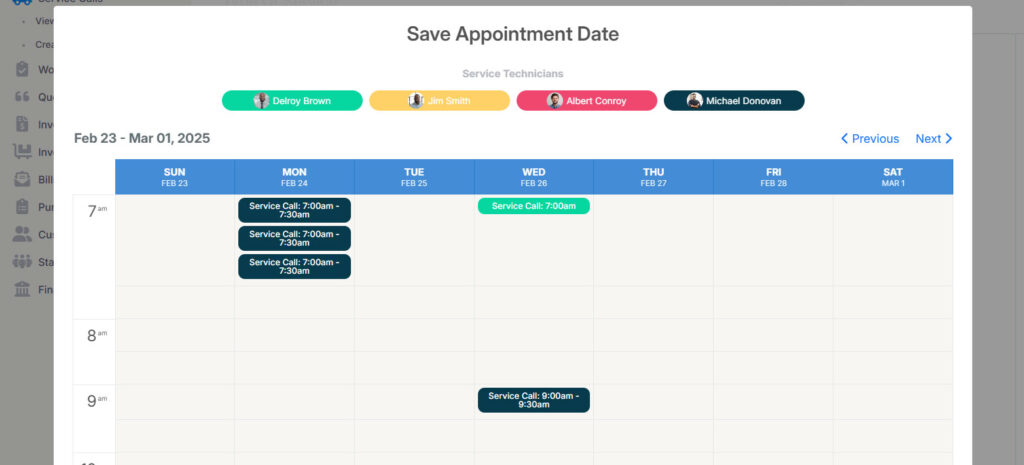
Once you have entered all the required data, you can click Save Changes at the bottom of the page.