Adding General Ledger Account
To view your chart of accounts, click on "Financials" on the left side menu, then click "Chart of Accounts". You can click the + Add General Ledger Account in the top right of the page. This will add a new parent level account.
You can also click on the actions menu to the right of a general ledger account, and click the Add Account under Account Name. This will add the new account under the parent account and assign the appropriate general ledger account number.

When adding a new account, you will enter the description, account type and general ledger account number. You can click SHOW ACCOUNTS to display your chart of accounts. If you click on an account in the Current General Ledger Accounts list, it will populate the General Ledger Account number.
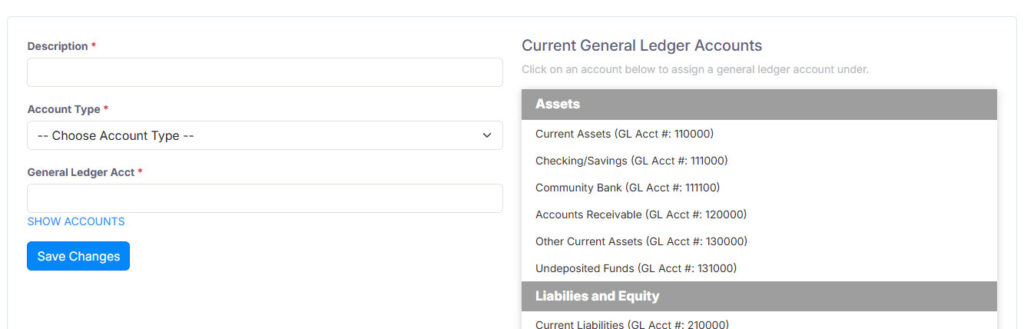
Once you have made your changes, you can click Save Changes at the bottom of the page.