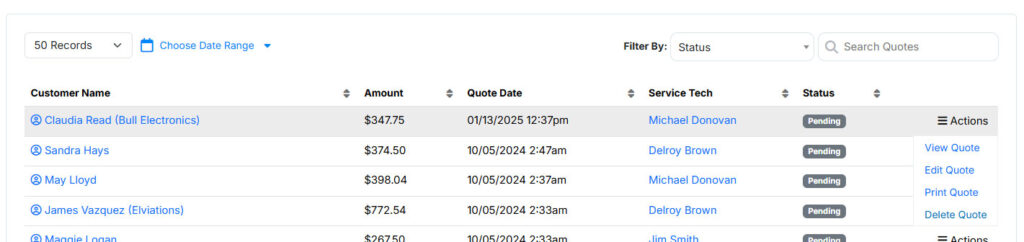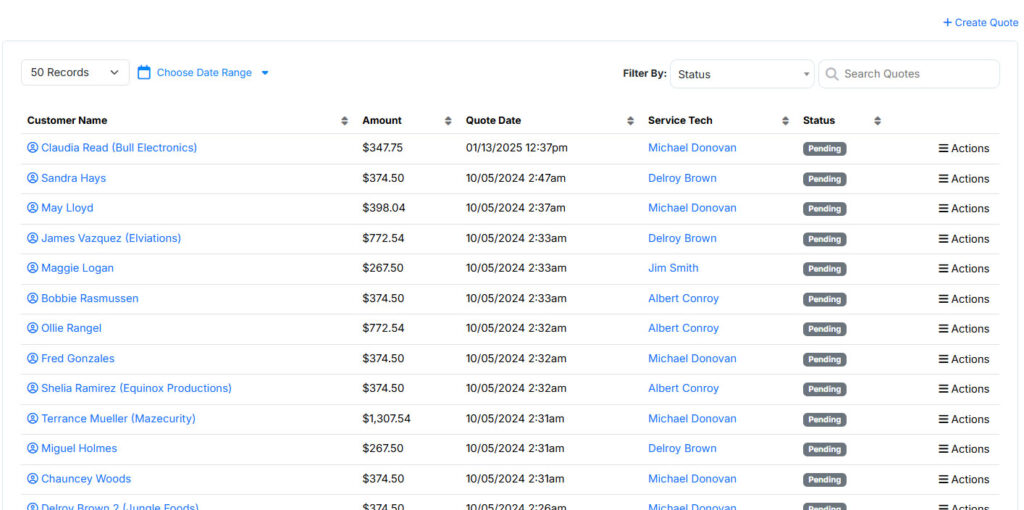To create an invoice from a quote, click on “Quotes” on the left side menu, then click “View Quotes. Next click on the action menu to the right of the quote you want to convert. This will show you a popup of actions, click View Quote.
Now, click on Convert to Work Order at the top right of the page. This will Bring up a popup. Check the Create Invoice checkbox. Then click Convert Quote to Work Order.
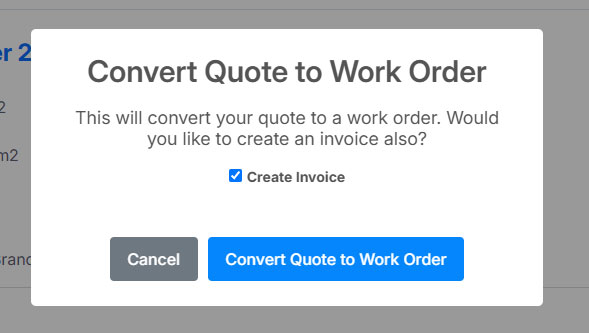
Once a quote is converted to a work order, it will not be displayed on your quotes list.