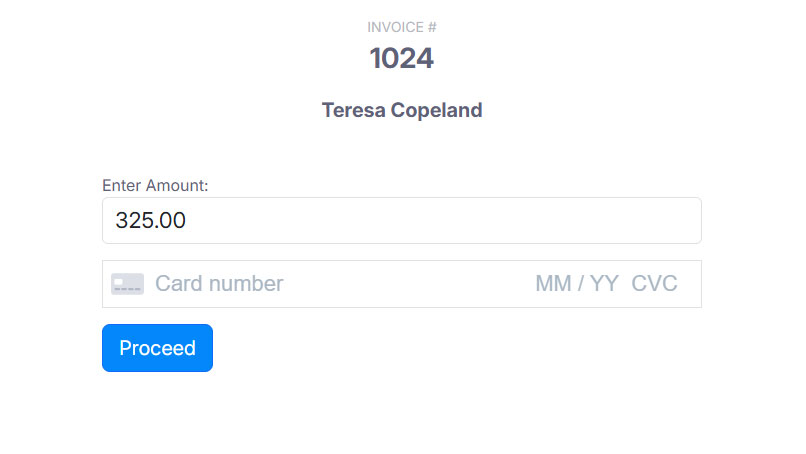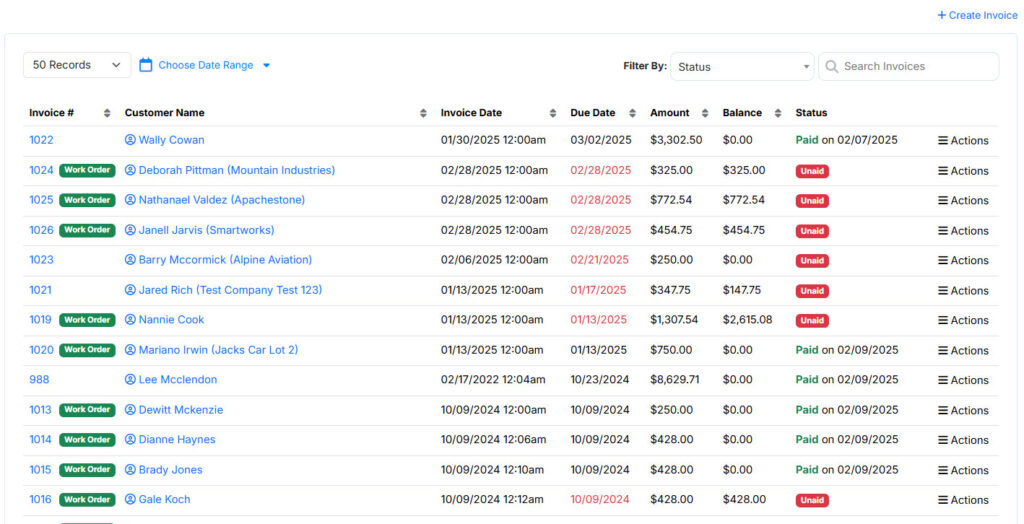If you need to enter a payment for an invoice, click on “Invoices” on the left side menu, then click “View Invoices” and click on the action menu to the right of the invoice you want to pay and choose Enter Payment.
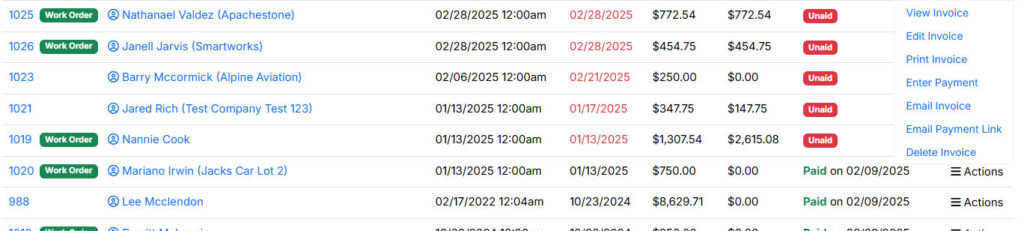
You will enter payment details such as amount, date, payment type and bank account the payment will be applied to. You can also enter the reference number, such as check number, and notes.
Run Credit Card
If you need to swipe a credit card, Service Wiz has a built in POS interface. Just go to your dashboard and click the Run Credit Card button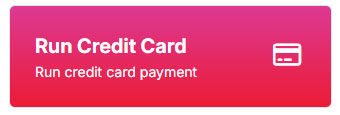
There is also a Run Credit Card button in the top right of the payment entry form mentioned above.
Both of these methods will take you to the POS screen shown below where you can swipe the customers card (or enter numbers manually). And click proceed