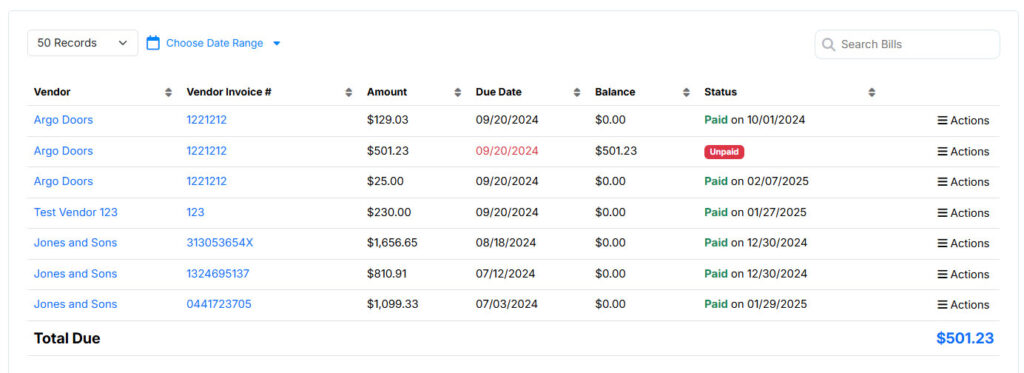To view your bill payments, click on “Bills” on the left side menu, then click “View Payments”. The payments are ordered by the date paid in descending order, so newest payments will be displayed at the top. You can resort the list by clicking the headers, it will initial sort in ascending order, by clicking the header again it will order in descending order.
Viewing Bills
To enter a payment, click on “Bills” on the left side menu, then click “View Bills”. Then click the actions menu to the right of the bill you want to pay and choose Enter Payment from the drop down.

Enter the payment information, and click the Enter Payment button.
To view your vendors, click on “Bills” on the left side menu, then click “View Vendors”. The vendors are ordered alphabetically. You can resort the list by clicking the headers, it will initial sort in ascending order, by clicking the header again it will order in descending order.
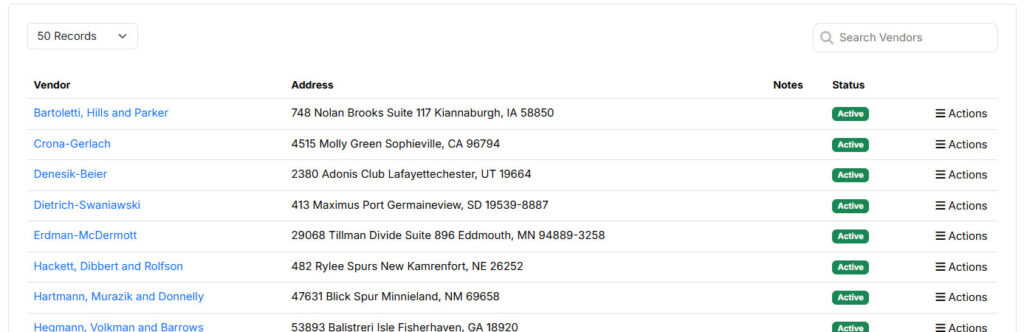
Adding A Vendor
To add a vendor go to the vendors list (see above), then click the + Add Vendor link in the top right. Enter all of the vendor data and click save changes.
Editing a Vendor
To edit a vendor go to the vendors list (see above), then click the actions menu to the right of the vendor you want to edit and choose edit vendor from the drop down.
You can only edit or delete unpaid bills. Once paid, you can only void the bill payment.
To edit a bill, click on “Bills” on the left side menu, then click “View Bills”. Next click on the action menu to the right of the bill you want to edit. This will show you a popup of actions, click Edit Bill.

To create a bill, click on “Bills” on the left side menu, then click “Create Bill”. The bills are ordered by the due date in descending order, so newest bills will be displayed at the top. You can resort the list by clicking the headers, it will initial sort in ascending order, by clicking the header again it will order in descending order.
Complete all the required data related to the bill. Once you have completed the form click “Save Changes”.
To view your bills, click on “Bills” on the left side menu, then click “View Bills”. The bills are ordered by the due date in descending order, so newest bills will be displayed at the top. You can resort the list by clicking the headers, it will initial sort in ascending order, by clicking the header again it will order in descending order.