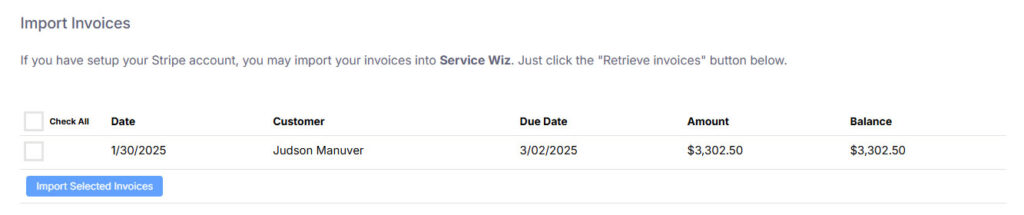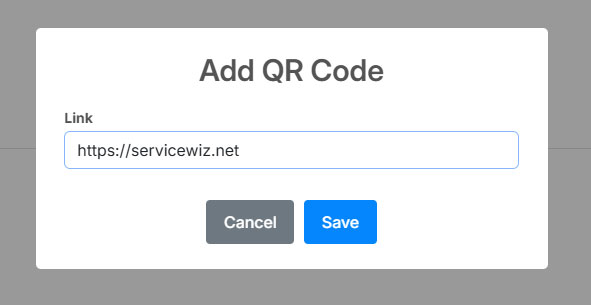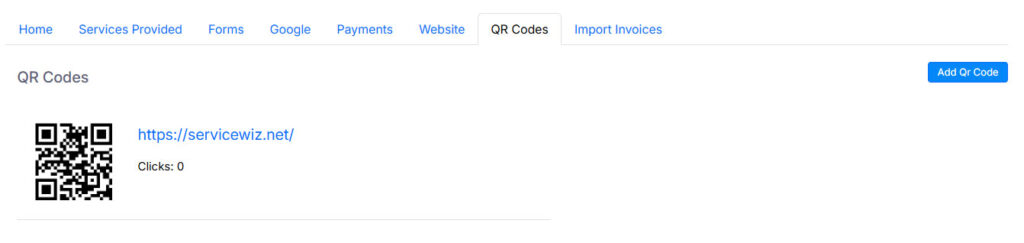From the Account setting home page you can update your business settings.
To update your business settings click on the Account Settings button on the left navigation or you can also click on the gear icon  at the top of the site.
at the top of the site.
Company Address
You can update your company address by typing in the address. Service Wiz will lookup the address and attempt to autocomplete it. If you see your address in the dropdown, click it to fill in the rest of your address.
Company Logo
You can upload your company logo.
Sales Tax
Enter you state sales tax amount. You can either enter as 7 or .07 for 7 percent.
Hourly Labor Rate
Enter you business’s hourly labor rate. This will be used in your quotes, work orders and iinvoices when entering labor charges.
Time zone
Select your time zone. This is used to determine the times for appointments.
Hours of Operation
Enter your business’s hours of operation. This will be used for displaying available time slots for appointment scheduling and displayed on your business website.
Accept Online Payments
This will determine if links for online payments are displayed on invoices and your website.